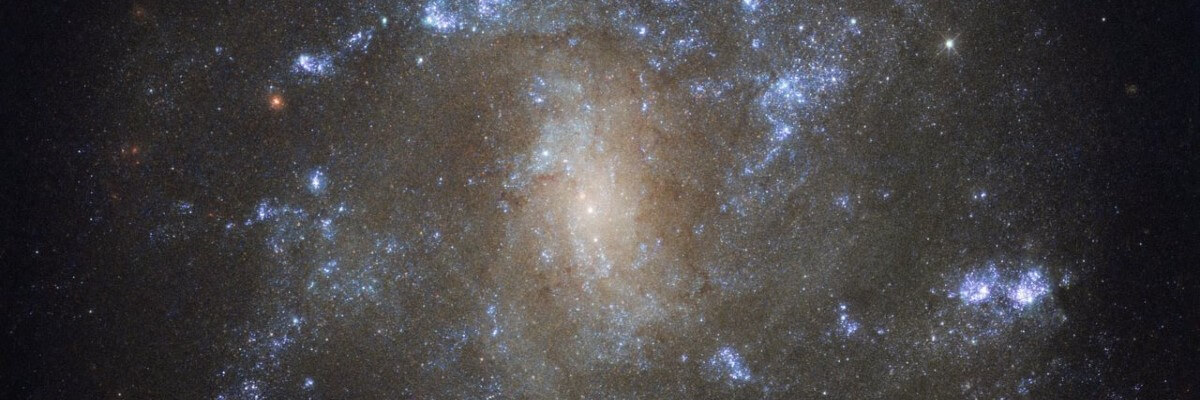
- Details
- Written by: Joomla
Templates control the look and feel of your website.
This blog is installed with the Cassiopeia template.
You can edit the options by selecting the Working on Your Site, Template Settings link in the menu which is visible when you log in.
For example you can change the site background colour, highlights colour, site title, site description and title font used.
More options are available in the site administrator. You may also install a new template using the extension manager.
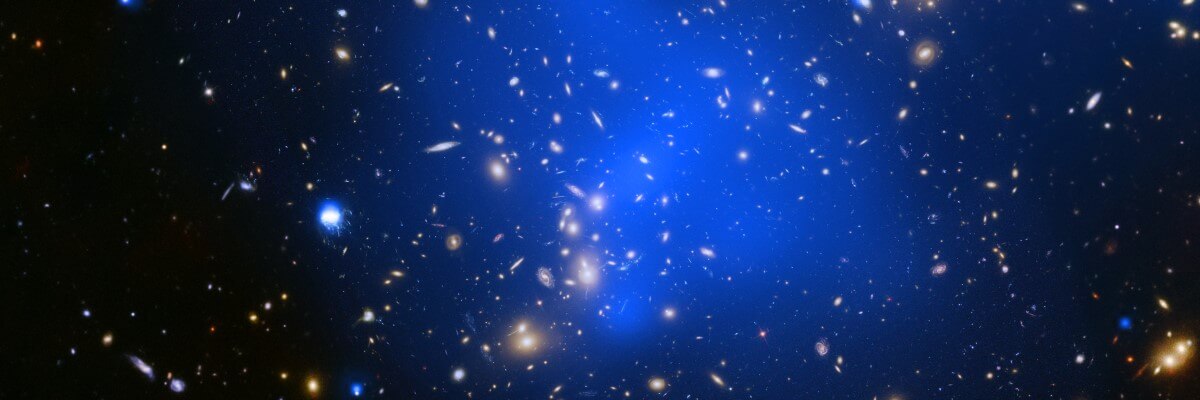
- Details
- Written by: Joomla
Your site has some commonly used modules already preconfigured. These include:
- Image Module which holds the image beneath the menu. This is a Custom module that you can edit to change the image.
- Most Read Posts which lists articles based on the number of times they have been read.
- Older Articles which lists out articles by month.
- Syndicate which allows your readers to read your posts in a news reader.
- Popular Tags, which will appear if you use tagging on your articles. Enter a tag in the Tags field when editing.
Each of these modules has many options which you can experiment with in the Module Manager in your site Administrator. When you are logged in you can also select the edit icon in the top right corner which will take you to an edit screen for that module. Always be sure to save and close any module you edit.
Joomla! also includes many other modules you can incorporate in your site. As you develop your site you may want to add more modules that you can find at the Joomla Extensions Directory.
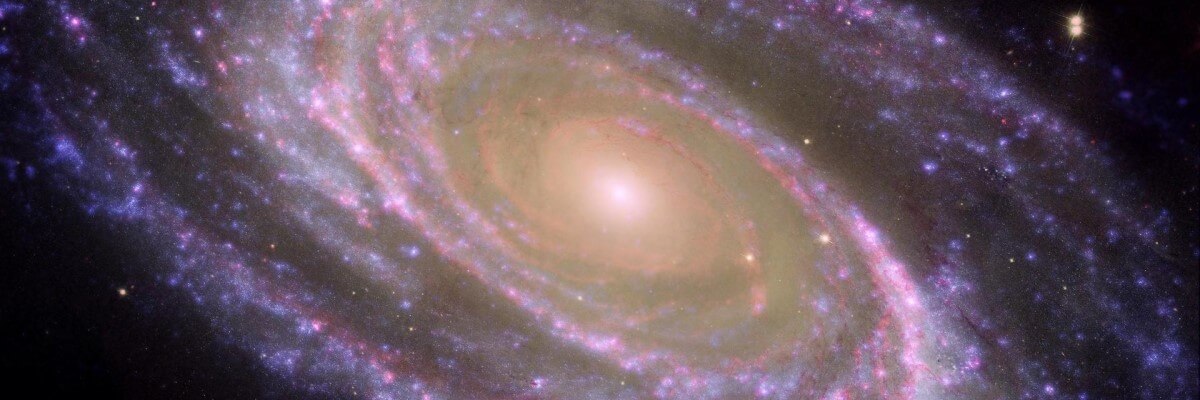
- Details
- Written by: Joomla
Your home page is set to display the four most recent articles from the blog category in a column. Then there are links to the next two oldest articles. You can change those numbers by editing the content options settings in the blog tab in your site administrator. There is a link to your site administrator if you are logged in.
If you want to have your blog post broken into two parts, an introduction and then a full length separate page, use the Read More span to insert a break.
Read more: About your home page